Using Timers to Track Time
Applies to Engineer and Manager plans
To make time tracking and time entry easier, TopLeft provides timers on Kanban cards and in the time entry dialog.
Click the timer's start button to start counting time towards work on a ticket. Press pause to stop the clock and start to resume it. When work is complete on the ticket, click the record button to open the time entry dialog. When the time entry dialog is opened, the form will be populated with the start time, end time and worked hours recorded by the timer.
Timer Controls
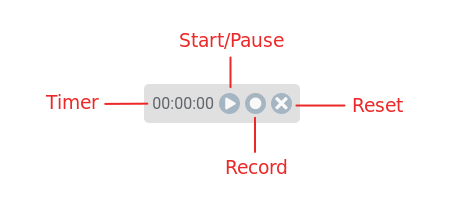
| Start | Starts running the timer. |
| Pause |
Pauses the running timer. When the timer is paused, any time on the clock is saved so that the time entry dialog can be closed and re-opened without clearing the time on the clock. |
| Record | Pressing the record button sets the start time, end time, worked hours in the time entry form. Once a time entry has been submitted any time on the timer is cleared. |
| Reset |
Clears the timer. Time is reset to 00:00:00. |
Using Timers
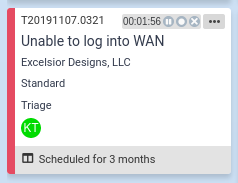
The behaviour of timers is as follows:
- Hover over a card to display the card's timer. Cards with a paused timer display the time on the clock without hovering over the card.
- Click start to run the timer.
- When a timer is running, clicking start on another card's timer will pause the currently running timer and start the new card's timer.
- Click record to open the time entry dialog. If the timer has tracked time, the time entry form will be filled with the recorded time. If the timer is running and the record button is clicked, the time entry dialog is opened with its timer running.
- When a timer is running, and record is clicked on another card, the currently running timer is paused, and the time entry dialog opened for the other card.
- Click the reset button to clear all time on the timer.
- When running the timer in the time entry dialog, click record to pause and fill the start and end times and worked hours field.
Timers do not appear when using resource swimlanes unless the board is filtered to a single resource or the expanded column view is being used, to avoid confusion when the same ticket can appear multiple times on a board.
Scrolling to Cards with Time
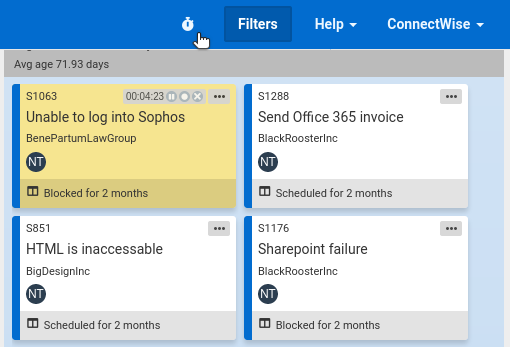
In order to help locate paused or running timers on your board, TopLeft displays a stopwatch icon in the navigation bar when there are cards on the board with time on the clock. Click the icon to highlight and scroll to each card with time on its timer.
![White logo TopLeft_240x78.png]](https://help.topleft.team/hs-fs/hubfs/White%20logo%20TopLeft_240x78.png?height=50&name=White%20logo%20TopLeft_240x78.png)