Restrict Visibility of Boards
Limit visibility of boards to certain groups of users
TopLeft boards are available to all licensed users by default. However, boards can be restricted to only be visible to those who are on a specific team.
To use this function, first set up at least one team. See Manage Teams.
To restrict a board, edit the board and navigate to the Teams tab. Select a team, enable the "Restrict to this team" option, and save the board. Now the board cannot be used by anyone except managers or members of the team, or administrators.
This option doesn't apply to client portal users. If the board is enabled for client portal, it will be visible to client portal users regardless of the team restrictions.
You can restrict all boards to only be visible to their teams. See Manage Teams.
Legacy Groups Visibility Restrictions
The steps below describe TopLeft's legacy method of defining groups and limiting visibility. This method is still supported for a short period of time while we help customers migrate to the Teams method.
Follow these steps to enable and use groups.
Enable Groups
This feature is disabled by default, so first enable it.
- Navigate to Admin > Advanced Options.
- In the Security section, enable the SECURITY_ENABLE_BOARD_USER_GROUPS option.
- Click Save.
Create a Group
Create your first group of users.
- Navigate to Admin > Advanced Options.
- In the left menu, near the top, find the Authentication and Authorization section. Within that section, click Groups.
- Near the top right, click
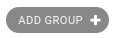
- Give the group a name. Ignore the permissions- these are not used.
- Click Save
Add Users to the Group
Assign users to the group.
- Navigate to Admin > Advanced Options.
- In the left menu, at the bottom in the USERS section, click Users.
- Find the user account. You can search by name or username. Click the username to open their page.
- In the Permissions section, in Available Groups click the name of a group to move it to Chosen Groups.
- Click Save.
Select the Groups that Can View a Board
- Edit the Kanban board whose visibility you want to restrict.
- On the General tab, find the Groups field. Select the groups whose members can view the board.
- Click Save.
Restrictions do not apply to administrators. Administrators can view all boards.
Group restrictions do apply to client portal users. (Portal users can be added to groups in the same way staff users can.)
If a board is restricted by both group and team visibility settings, to view a board a user must satisfy both the group and the team restrictions.
![White logo TopLeft_240x78.png]](https://help.topleft.team/hs-fs/hubfs/White%20logo%20TopLeft_240x78.png?height=50&name=White%20logo%20TopLeft_240x78.png)