Understanding Autotask Project Cards
Applies to: Autotask project boards
The parts of a project card are:
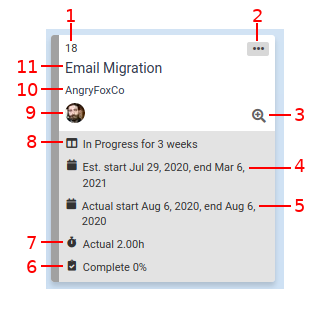
- Project ID. You can easily copy the project ID to your clipboard by hovering over the number with your cursor, then clicking the
 icon that appears.
icon that appears. - Card menu, with these functions:
- Send to Top: ranks the project at the highest priority in the column
- Send to Bottom: ranks the project at the lowest priority in the column
- Edit Project: view and change various properties of the project
- Open in Autotask: open the project in the Autotask web app. You can also click the project title to do this.
- Task board link: drill into the project's tasks- this opens a task board filtered to show only task from this project. If this doesn't appear, then the Kanban board's "Task board" field has not been set.
- Start and end of the project, This is shown if the board's "Start and end" option is enabled.
- The Completion percent and duration of the project, this is shown if the board's "Completed percent" and "Duration" options are enabled, respectively.
- The Actual and estimated hours for a project, This is shown if the board's "Hours" option is enabled.
- Length of time since the project has changed statuses in TopLeft. This is shown if the column's "Status age" option is enabled.
- The Project lead resource
- Project type
- Company name
- Project name
![White logo TopLeft_240x78.png]](https://help.topleft.team/hs-fs/hubfs/White%20logo%20TopLeft_240x78.png?height=50&name=White%20logo%20TopLeft_240x78.png)