Use ConnectWise Priority Colours On TopLeft Tickets
Make TopLeft's priority indicator colours match the colours in ConnectWise
TopLeft shows the priority of a ticket by the colour of the bar on the left side of the card. For example, the yellow bar on this card shows that the ticket is the default ConnectWise priority 3: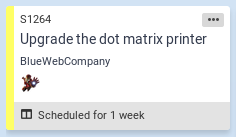
There are two options for the colours of the priorities:
- Use the priority colours defined in ConnectWise setup tables. This is the default. This makes the priority display consistent between ConnectWise and TopLeft. Read below for instructions on updating priority colours in ConnectWise.
- Use a set of standard colours defined by TopLeft. This is possible because the standard ConnectWise Manage colour for the default priority is yellow, and while we have nothing against yellow, a board full of yellow bars can look pretty overwhelming.
Select Source for Priority Colours
To change the priority colour mode, follow these steps:
- Navigate to Admin > Advanced options.
- Find the configuration option KANBAN_CW_PRIORITY_COLOURS. To use ConnectWise's colours, check the box. To use TopLeft's custom colours, uncheck the box.
- Click Save.
Change ConnectWise Priority Colours
To change the colours of priorities in ConnectWise, follow these steps. You'll need an account with permission to change the relevant setup table.
- In ConnectWise, navigate to System > Setup Tables.
- In the Table search field, type "priority", then click Search.
- Click the Service/Priority table. This opens the Priority List setup table, and the page lists the existing priorities and colours.
- To change a priority colour, click the priority name.
- In the Color field, select a new colour. It must be one of the standard named colours. TopLeft doesn't support custom colours.
- Click the Save icon.
- Repeat for any other priorities you wish to change.
Wait up to 30 minutes for TopLeft to receive the new data, or you can force a configuration synchronization.
![White logo TopLeft_240x78.png]](https://help.topleft.team/hs-fs/hubfs/White%20logo%20TopLeft_240x78.png?height=50&name=White%20logo%20TopLeft_240x78.png)