Configure Emails Sent to Autotask Contacts
Customize the emails sent to contacts when technicians enter time or notes on tickets
In TopLeft, technicians can send notes and time entries to ticket contacts. These messages are sent from TopLeft, not from Autotask, due to limitations in the Autotask API.
Set Email Reply and From Settings
To ensure replies to messages become new notes on the ticket or task, set the reply-to options. If you leave these fields blank, replies to messages will be sent to the email address of the technician who entered the note.
Navigate to Settings > Contact Emails.
Set these fields:
- Reply-to name: Name to use for the reply-to field of messages
- Reply-to email address: Email address to use for the reply-to field of messages
To find the values for these fields from Autotask, do this:
- In the main Autotask menu, hover over Admin then click Features & Settings.
- On the Automation tab, in Email Notifications & Surveys, click Incoming Email Processing.
- In the list of mailboxes, you should have at least one mailbox that has an associated email account. In the details of the account you should see:
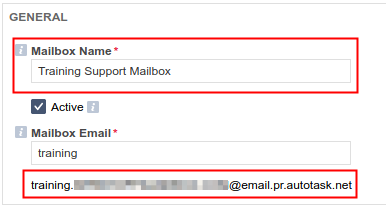
- The mailbox name can be used as the reply-to name, and the email address can be used as the reply-to email.
To maximize delivery rates, TopLeft sends messages with a From address set to our own no-reply mailbox. If you want to send email with your company's own From address, please make a support request.
Customize Email Template
To send messages with customized formatting, edit the subject and template fields. If you leave these fields blank, messages will be sent with basic formatting.
- Time entry notification subject: Customized template for time entry messages subjects sent to contacts
- Time entry notification template (HTML): Customized template for time entry messages sent to contacts (HTML)
- Time entry notification template (text): Customized template for time entry messages sent to contacts (text)
- Note notification subject: Customized template for note messages subjects sent to contacts
- Note notification template (HTML): Customized template for note messages sent to contacts (HTML)
- Note notification template (text): Customized template for note messages sent to contacts (text)
For each notification template of notes and time entries, when both the HTML and text template fields are empty, the default templates provided by TopLeft will be used. If one of these fields is filled, the default template is not used, and only the provided custom template will be used. For example, when 'Note notification template (HTML)' is filled and 'Note notification template (text)' is empty, note messages are sent to contacts only in HTML format.
The available template tags for the above form fields are as follows:
| Tag | Description |
| [Account: Name] | Account name |
| [Ticket: Number] | Ticket number |
| [Ticket: Title] | Ticket title |
| [Ticket: Description] | Ticket description |
| [Ticket: Account] | Account name of a ticket |
| [Ticket: Primary Resource] | Primary resource of a ticket |
| [Ticket: Primary Resource Role] | Primary resource role of a ticket |
| [Contact: First Name] | Contact’s first name |
| [Ticket: Contact] | Contact’s full name |
| [Ticket: Queue] | Queue of a ticket |
| [Ticket: Source] | Ticket source (where a ticket is requested) |
| [Ticket: Due Date/Time] | Due date and time of a ticket |
| [Ticket: Estimated Hours] | Estimated hours to complete a ticket |
| [Ticket: Priority] | Ticket priority |
| [Ticket: Status] | Ticket status |
| [Ticket: Link] | Link address to Autotask |
| [Ticket: Create Date] | Date of ticket creation |
| [Ticket: Create Date/Time] | Date and time of ticket creation |
| [Miscellaneous: Your Company Name] | Your company name |
| [Miscellaneous: Initiating Resource Name] | Resource name |
| [Miscellaneous: Initiating Resource Title] | Resource title |
| [Miscellaneous: Initiating Resource Email] | Resource email |
| [Resource: Name] | Resource name |
![White logo TopLeft_240x78.png]](https://help.topleft.team/hs-fs/hubfs/White%20logo%20TopLeft_240x78.png?height=50&name=White%20logo%20TopLeft_240x78.png)