Highlighting Problem Work
TopLeft helps you identify problem work such as tickets that are overdue or stalled in their status or projects with an approaching end date. This helps you know which work needs your attention while you're viewing all your work. It doesn't require you to go out of your way to build and analyze reports that focus on problem work.
Problem work is highlighted in a few ways:
Highlight Problem Work with Labels on Cards
Cards can be shown with red or orange labels to highlight problems. Red labels indicate problems, while orange labels indicate risks that will become problems if not handled carefully.
For example, to highlight a ticket that has been in one column too long:
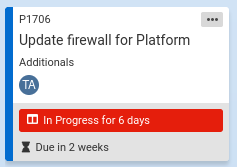
Or to show a project with an upcoming start date:
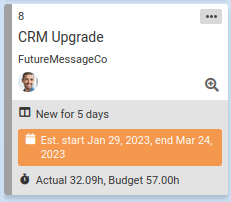
Some problems are highlighted automatically. For example, tickets and projects with more logged hours than budget hours are always highlighted, as are overdue tickets.
Other problems require special configuration of the Kanban board. Each Kanban board can be configured differently. To see what problems can be highlighted, select your PSA:
Counting Warning and Error Cards
TopLeft can indicate how many warning and error cards are on a board.

In the above example, there are a total of 8 cards on the board, of which 1 has a warning and 3 have errors. If a card has both a warning and an error, it is counted only as an error.
The indicator appears for the board as a whole and for each column. For swimlane boards it also indicates the number for each swimlane as a whole and for each column in each swimlane.
To enable these counts, navigate to a board's edit page, General tab, and under Metrics enable the Warnings and Errors option.
Show Only Problem Work
TopLeft can show only work that has problems so you can easily see what work needs your attention.
Limit Boards to Show Only Problem Work
To only show tickets that are overdue or at risk of becoming overdue, go to the board edit page, Filters tab.
Set the Due date field. This causes the board to only show tickets that have a due date within the specified threshold, or are already overdue.
Temporarily Show Only Problem Work
To focus on cards that have warning and error labels, you can hide cards without warning and error labels temporarily. This change applies only to your view of a board, not to other people's view of the board.
To enable this view, use the keyboard shortcut Shift + C. Using this shortcut repeatedly cycles through three view modes:
- Showing all cards, the default.
- Showing cards with both errors and warnings (hiding cards without any error or warning). To indicate this mode, EW appears in the navigation menu:

Click this button to return to the default mode. - Showing cards with only errors (hiding cards with warnings or no highlighting). To indicate this mode, E appears in the nav menu:

Click this button to return to the default mode.
![White logo TopLeft_240x78.png]](https://help.topleft.team/hs-fs/hubfs/White%20logo%20TopLeft_240x78.png?height=50&name=White%20logo%20TopLeft_240x78.png)