Integrate with CloudRadial
Show clients their project status in CloudRadial without copying updates between systems
Stop copying project updates to your client portal. Connect TopLeft with CloudRadial to show clients their Kanban boards right in the portal they already use.
CloudRadial gives you a central place to communicate with your clients about ticketing, service catalogs, reporting, automated QBRs, assessments, planning, projects, and more. Learn more at cloudradial.com.
When you integrate TopLeft with CloudRadial, clients see real-time project status without asking for updates. Everything syncs automatically from TopLeft to their CloudRadial portal.
Note: CloudRadial is not required for TopLeft's Client Portal. You can give clients portal access directly in TopLeft without CloudRadial.
Demo video
Requirements
To use TopLeft in CloudRadial, ensure these requirements are met:
- You have a CloudRadial account and have configured it so your clients can use it
- In TopLeft there is at least one board with client portal enabled
- In TopLeft there is at least one company assigned a client portal license
Configuring TopLeft Boards in CloudRadial
To use TopLeft in CloudRadial, follow these steps.
Do this in TopLeft:
- Set up a client portal board in TopLeft and license at least one company. Because TopLeft in CloudRadial only shows a single project at a time, we recommend you set up a board using either no swimlane or the Phase swimlane.
- Specify the board that is shown to users in CloudRadial. Do this:
- In the main menu, click the gear icon
- Under Apps, click CloudRadial
- Select the board that will be presented in CloudRadial
- Click Save
- Before you leave the page, take note of the URL you'll need to configure CloudRadial with. (Your web app URL- i.e. https://mycompany.topleft.team/)
Do this in your PSA:
- ConnectWise users: Update the permissions assigned to your CloudRadial API member. You'll need to grant new project-related permissions they did not previously require. See CloudRadial's documentation.
- Autotask users: You may need to give the CloudRadial API member new permissions. Or maybe not. It depends on how you made the user initially. See CloudRadial's documentation.
Finally, follow CloudRadial's knowledgebase doc to enable TopLeft in CloudRadial. Your configuration in CloudRadial should look like this:
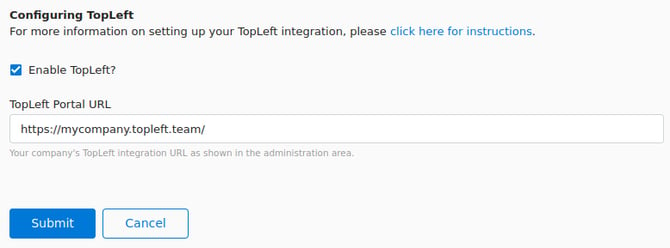
How Clients use TopLeft in CloudRadial
MSP clients can view project information in CloudRadial in this way:
- In the left menu, click Account and then Projects.
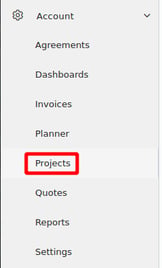
- Click the title of the project you want to view.
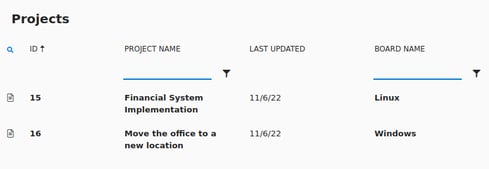
- TopLeft is shown embedded in CloudRadial.
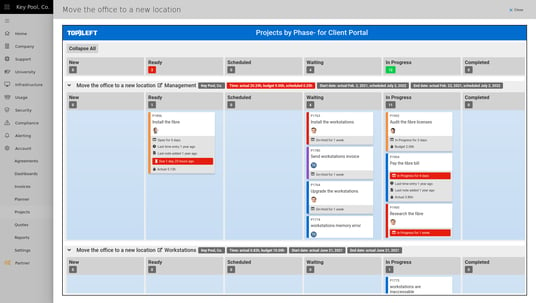
- When you're finished reviewing the board, click the Close button.
Differences From Built-In Client Portal
The client portal in CloudRadial differs from the portal view in TopLeft in these ways:
- Only a single Kanban board can be used. If you need clients to view more than one Kanban board, they can view other boards directly in the TopLeft web app.
- Only a single project is shown on a board.
- All contacts from a licensed company who have access to CloudRadial can view boards. Individual contacts do not need to be invited to use the integration.
![White logo TopLeft_240x78.png]](https://help.topleft.team/hs-fs/hubfs/White%20logo%20TopLeft_240x78.png?height=50&name=White%20logo%20TopLeft_240x78.png)