Week 1: Identify and Describe One Organizational Workflow for Kanban
Week 1: Identify and Describe One Organizational Workflow for Kanban

Time required: 2-4 hours
You've decided to take the plunge and adopt Kanban in your organization. Great! Know that this week will be the hardest. You'll do some thinking and writing, and you'll probably have to revisit some of the decisions you'll make this week. But don't be discouraged- everything gets easier after this.
What to do this week:
Print the worksheet
The Week 1 Kanban Adoption worksheet helps you think through the decisions and analysis for this week. Print it and grab a pen.
Choose one organization workflow to use with Kanban
Every MSP has numerous workflows. For example:
- Service ticket workflow- from customer request to closing
- Sales opportunity workflow- from inbound lead to closing
- Sales engineering workflow- from opportunity identified to quote delivered
- Monitoring alert resolution
- Periodic system health check/review
- Customer onboarding
- Hiring new employee
- Periodic business technology review (BTR)
Think about the workflows in your organization. One source of ideas is the list of project templates- each template represents a type of project that might have its own workflow. Write the candidate workflows on the worksheet. When choosing the workflow, consider:
- Frequency - at the very least it should occur once a week so there is always work in progress that can be used to experiment with these changes.
- Visibility - the workflow should be visible to the whole organization, so the successful adoption motivates the whole organization to adopt Kanban
- Team impact - ideally, the workflow would involve one team, not the whole organization, so as to limit the number of people who will be part of the initial change.
- Customer impact - avoid a workflow that requires major changes to how a customer is involved in the flow.
Identify the workflow to use with Kanban. Circle it on the worksheet.
See the Further Reading section below for more resources to help select the workflow to change.
In this 12-week program, we'll use periodic business technology reviews (BTR) as an example.
Identify who is involved in the workflow
On the worksheet, write the names of team members involved in the workflow. Include managers, technicians, salesfolks, or administrative members.
Identify meaningful statuses in the workflow
Think about the statuses an individual work item goes through from when it's opened until it's closed. The work item depends on which of your workflows you chose to use with Kanban. For example, if you chose the monitoring alert resolution workflow, each individual incident regularly handled by one technician would be the work item. If you chose the BTR workflow, then each work item will be one of the multiple items making up the whole BTR (scheduling, preparation, delivery, follow-up, etc).
Statuses represent significant milestones in the ticket's completion. Sometimes a ticket may move back to a prior state, which indicates work is not progressing as efficiently as possible. When this happens, it's a good idea to consider what made the ticket move back and how to avoid it next time.
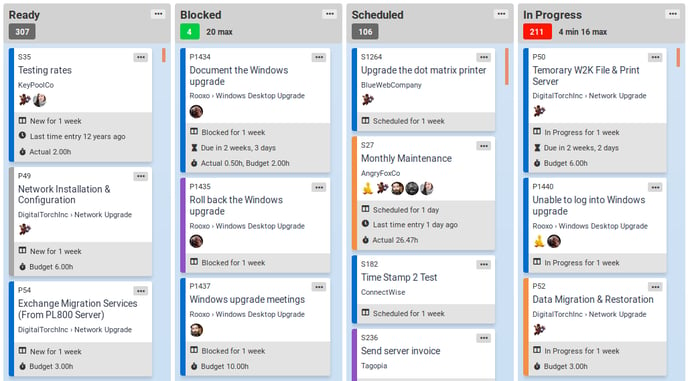
Keep the statuses as simple as possible. We've found that 4 or 5 statuses is enough to cover many workflows. Remember, you can always add more states and Kanban columns later if you miss one now.
The following statuses are useful in a wide variety of workflows. Not all of them will apply to your workflow.
- Backlog or New: The ticket needs triage, further definition or customer approval. It's not yet ready to be started by an engineer. In a service environment this is frequently called "New", while in a project environment it's called "Backlog".
- Ready: The ticket is available to work. It has sufficient detail that a technician and reviewer would understand and agree when it is complete, and if necessary the customer has given approval.
- Scheduled: Because it needs coordination with a third party, the ticket has been put on a member's calendar and nothing further needs to be done until then. A common example is going onsite to meet a customer or user.
- Waiting: The ticket cannot progress until something happens outside the team's control- for example, the customer supplies more information, or a backordered hardware purchase arrives.
- Started: A technician has begun working on the ticket. It is is not blocked on anything beyond the team's control. It might not be in progress at this very moment, but it could be if a technician decided to work it. It is not scheduled for the future. This is sometimes called "In Progress" or "Doing", but these terms suggest that it's being actively worked right now, which can cause confusion.
- Awaiting Review: The technician has completed the ticket and is ready to be reviewed by another technician.
- In Review: A technician has started reviewing the ticket.
- Complete: There is nothing left for a technician to do.
- Ongoing: This is for project-oriented tickets that are difficult to define and might remain open for the duration of a project. Service tickets should never be ongoing. Strictly speaking these are Started, but because they don't have clear requirements- there are no steps a technician could do to complete the ticket right now- it's useful to keep these separate from Started tickets. This prevents them from impacting Work In Progress metrics or distracting from the tickets that are waiting to be completed right now.
Avoid making columns for things that are properties of tickets and not statuses. For example, it might be tempting to make a column for "Customer Responded". This isn't a status; it's a condition that might describe a ticket at a certain point in time. Instead of making a column, consider highlighting these tickets using style profiles.
Multiple statuses can map to a single column on a TopLeft board. So if you need to have multiple related statuses for managing SLAs or KPIs in ConnectWise (for example, Waiting on Customer or Waiting on Vendor), you can map those related statuses to one Kanban column.
Consider a BTR workflow as an example. One BTR would have multiple tickets such as scheduling, preparing, delivering, and follow-up. These tickets could each go through a simple series of statuses: Ready, Blocked, Scheduled, In Progress, Complete.
Congratulations! You completed the most difficult week of the program. Next week you'll use these states to set up the columns of a Kanban board. Keep the worksheet you completed- you'll need it for future weeks.
Next up: Week 2
![White logo TopLeft_240x78.png]](https://help.topleft.team/hs-fs/hubfs/White%20logo%20TopLeft_240x78.png?height=50&name=White%20logo%20TopLeft_240x78.png)